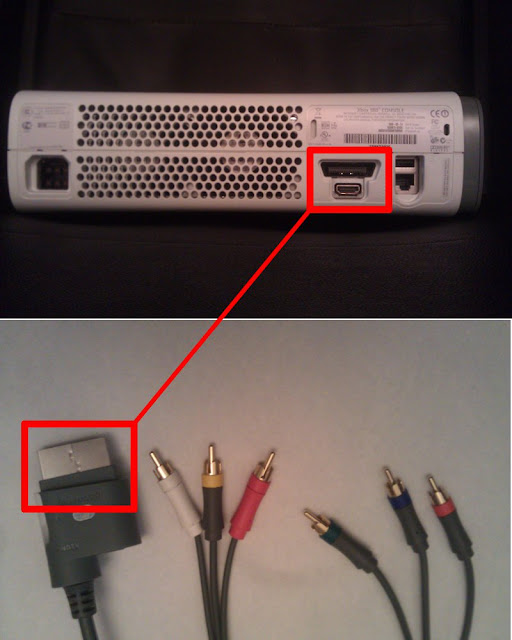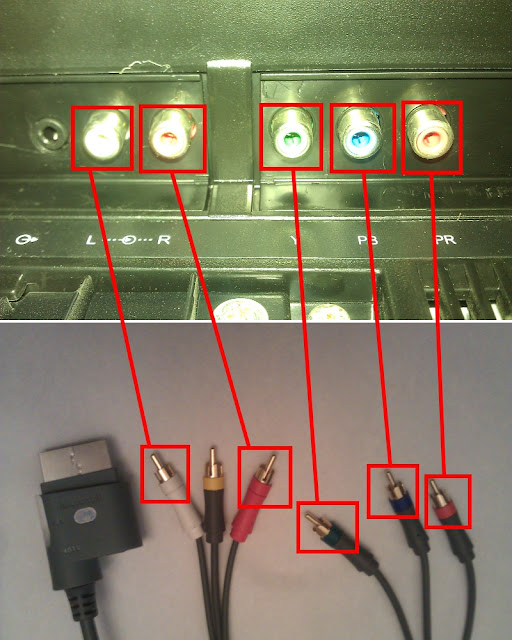Welcome to Gareth's tutorial site. I hope you find the informative videos helpful.
Wednesday, 1 June 2011
Portforwarding a Sky Netgear router for Xbox 360
For best results watch on Youtube @ 480p and expanded window. Much better for detail! Thanks.
Description:
"How to port-forward your Netgear router which comes with all Sky broadband packages. This will open ports for Xbox 360 Live services optimising your experience.
YOU NEED A STATIC I.P ADDRESS ON YOUR XBOX FOR THIS TO WORK!
Please look up a tutorial on how to do that if you don't already have one."
By Gareth Williams
Monday, 28 February 2011
Connecting an original Xbox 360 Premium console to a TV via composite cables
First of all, before we start the connecting lets take a closer look at the different composite cable and what each one does.
The connection that goes in to the Xbox receives all signals which are then split in to the correct cables for the television to handle.
The white and red audio cables correspond to the left and right speakers in a stereo speaker set, the signals are separate so that each can be sent to the right speaker.
The red, green and blue video cables (RGB for short) correspond to the colour signals that the television receives from your device, in this case the colour video signals from the xbox.
The yellow video cable. In most cases you will not have to worry about this cable. It is a combination of the three video cables and should be used if you have only one video cable input.
STEP 1: Connecting the cables to the Xbox
Identify the connection below on the BACK of your Xbox 360 Premium console. If you have an old version of the Xbox the HDMI connection may not be present, don't worry this is not needed when using composite cables. The HDMI is the smaller connection at the bottom in the red box. The bigger connection is what we need though. Identify the cable needed below which we will then connect. It should push right in, just make sure you line up the shape of the cable correctly to prevent damage.
STEP 2: Connecting the composite cables to your television set
This next step is where most people go wrong. They are never sure how many cables to use, and where to put each. Also people mix up both red cables. But use the first picture to identify the audio cable from red video cable if need be.
The above picture shows the correct setup of the connection. The cables plug straight in with little resistance. Your TV should identify the two audio cable connections with 'L' and 'R' but if not it is the two connections white and red in a pair together. The three video cables can then be easily placed in the same connection on the TV of the same colour. Do not be confused by the Y-PB-PR, don't let this throw you off as the letters may confuse you.
STEP 3: Standard definition or High definition?
Lastly a final small step, refer to your television manufacturer's manual to find out if your TV can handle high definition. If your TV CAN handle definition then flick down the switch as shown below.
This is located on the side of the connection that goes in the back of the Xbox.
If your TV CAN'T handle high definition then keep it switched up the way. If your TV has a black picture when connected to the Xbox try switching this cable first to make sure you have the correct signal sent in.
Your Xbox should be under the TV channel YPBPR.
Enjoy gaming!
Tutorial By Gareth Williams
Tutorial By Gareth Williams
Tuesday, 1 February 2011
Welcome...
This is the first post associated with my tutorial-based site.
I hope you find the following tutorials useful.
(Compliments and constructive criticism welcomed)
I hope you find the following tutorials useful.
(Compliments and constructive criticism welcomed)
Subscribe to:
Comments (Atom)